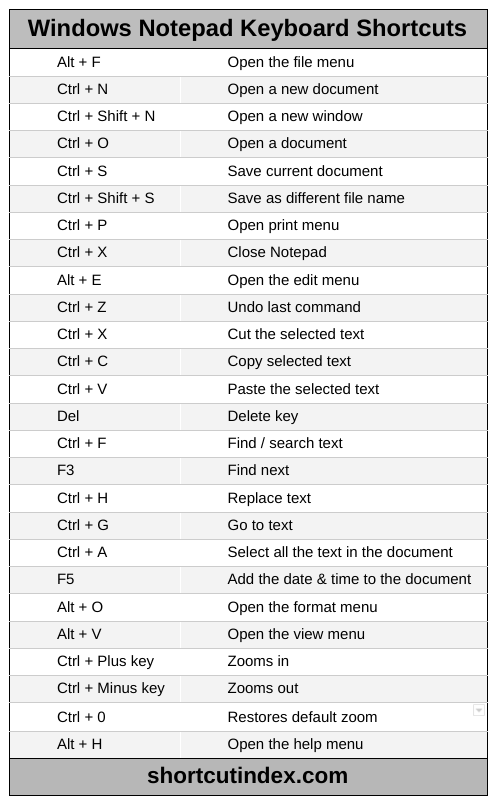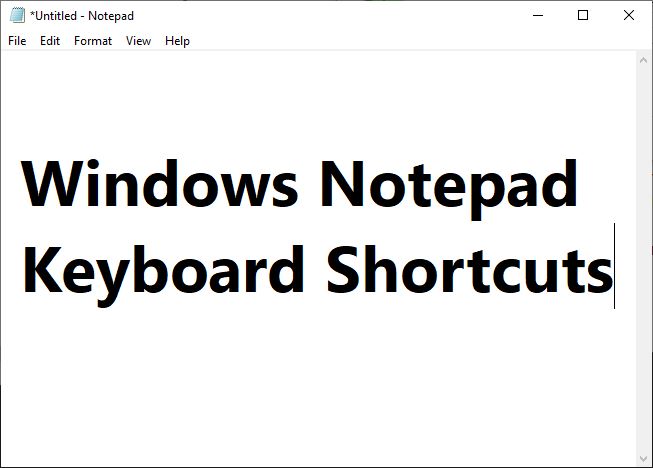
I’ve used Windows Notepad since Windows 3.11. I love it’s simplicity and ability to create text files quickly.
But you can’t compare it to Windows Wordpad and definitely not to Microsoft Word, because it simply doesn’t have the same feature set.
Notepad isn’t designed for full blown word processing, but for basic text documents.
Creating quick, plain text files is what it does best, the only text styling offered is being able to change the font style and size. In most cases it’s more than enough if you want to take quick notes without worrying about formatting.
I’ve used the text editor to write quick instructions for work, adding a “readme file” to digital products or even using Notepad to update code.
Notepad has a basic interface, with only one window and 4 menus at the top, File, Edit, Format, View. You can open the menus via the keyboard shortcut combination of the Alt key.
Alt + F Opens the file menu
Alt + E Opens the Edit menu
Alt + O Opens the format menu
Alt + V Opens the View menu
As you can imagine since it is a very basic text editor, Notepad only comes with 26 keyboard shortcuts.
One feature I do like is when you copy & paste into Notepad the text formatting is removed because of the utf-8 encoding. I like using this feature to remove any formatting when pasting to other sources, when there is no “paste special” command into the app i’m working with.
The main shortcuts I use with Notepad are Ctrl + n to start a new file, Ctrl + c to copy, Ctrl + v to paste, Ctrl + s to save files.
To launch notepad click on the Windows icon, then accessories or simply type notepad in the run command.
Here is the complete list of Windows Notepad keyboard shortcuts for you to reference.
Windows Notepad keyboard shortcuts
File menu
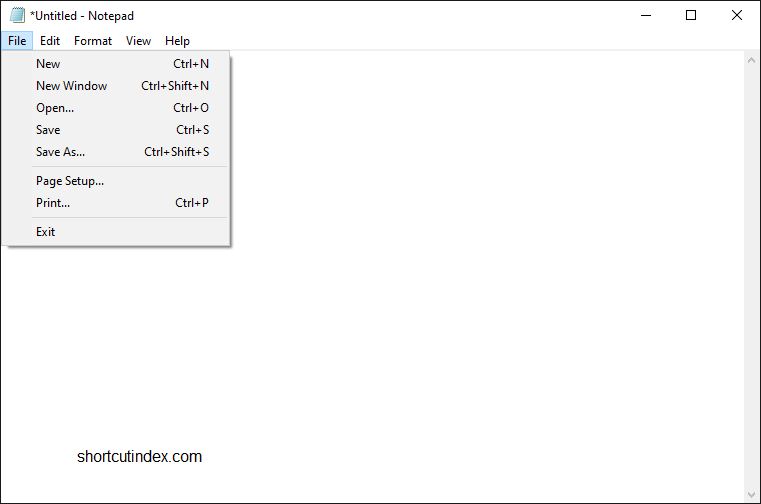
Alt + F Open the file menu
Ctrl + N Open a new document
Ctrl + Shift + N Open a new window
Ctrl + O Open a document
Ctrl + S Save current document
Ctrl + Shift + S Save as different file name
Ctrl + P Open print menu
Ctrl + X Close Notepad
Edit menu
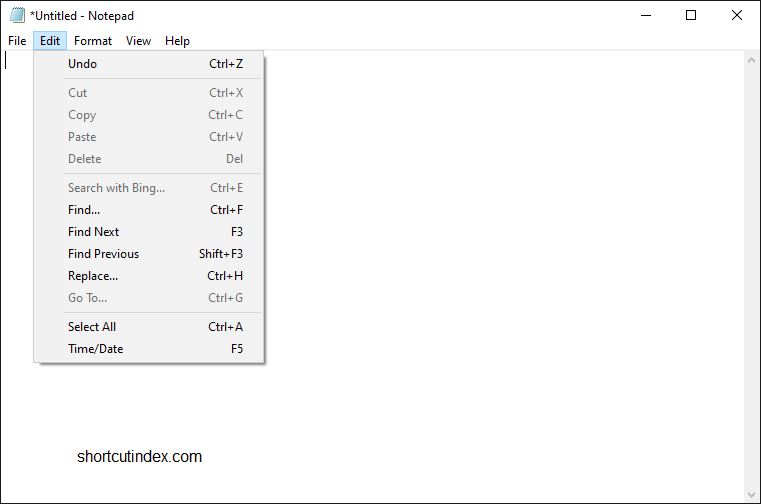
Alt + E Open the edit menu
Ctrl + Z Undo last command
Ctrl + X Cut the selected text
Ctrl + C Copy the selected text
Ctrl + V Paste the selected text
Del Delete key
Ctrl + F Find / search text
F3 Find next
Ctrl + H Replace text
Ctrl + G Go to text
Ctrl + A Select all the text in the document
F5 Add the date and time to the document
Format menu
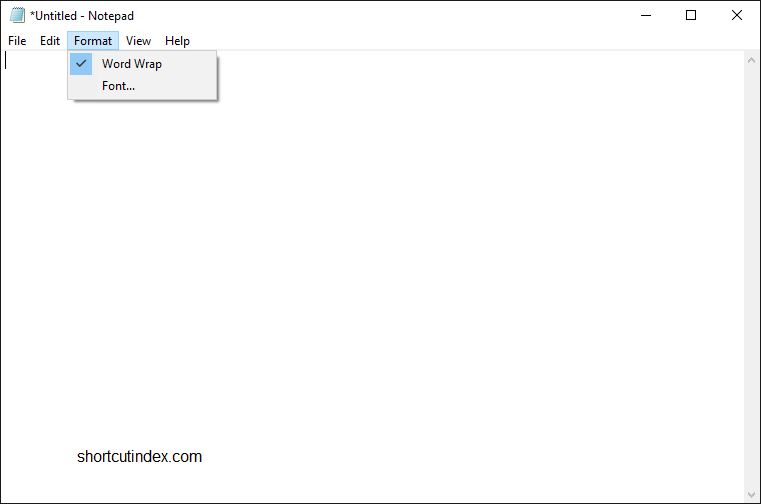
Alt + O Open the format menu
You have the option to either enable word wrap or open the font menu to add text styling
View menu
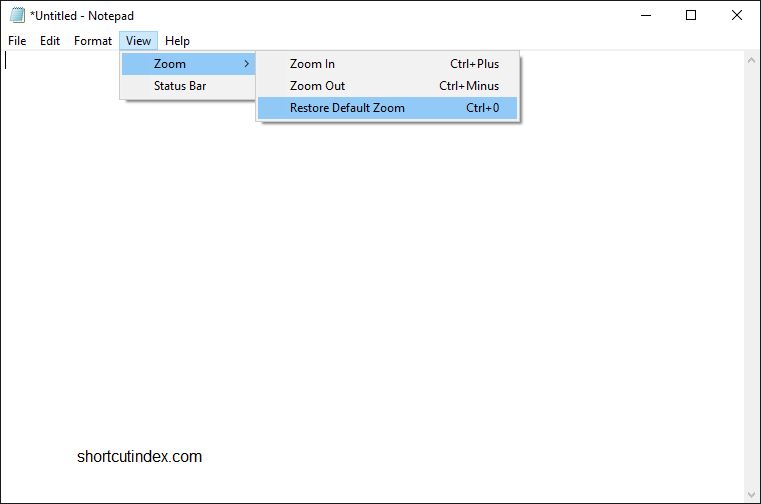
Alt + V Open the view menu
Two options are available via the view menu, Zoom and status bar.
Ctrl + Plus key Zooms in
Ctrl + Minus key Zooms out
Ctrl + 0 Restores default zoom
Turn on the status bar at the bottom of the Notepad window. The status bar shows the current line the cursor is on, how much you are zoomed into the document and encoding type.
Help Menu
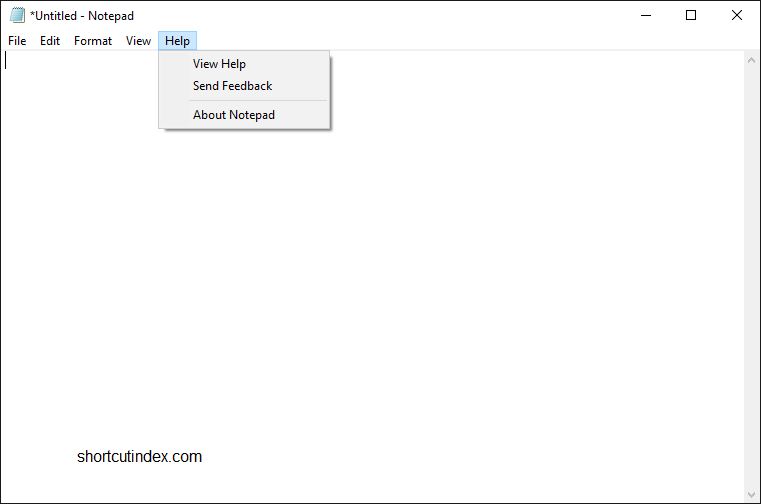
Alt + H Open the help menu
The help menu has 3 options. View the help file for Windows Notepad, send feedback to the Windows Notepad team and about Notepad.